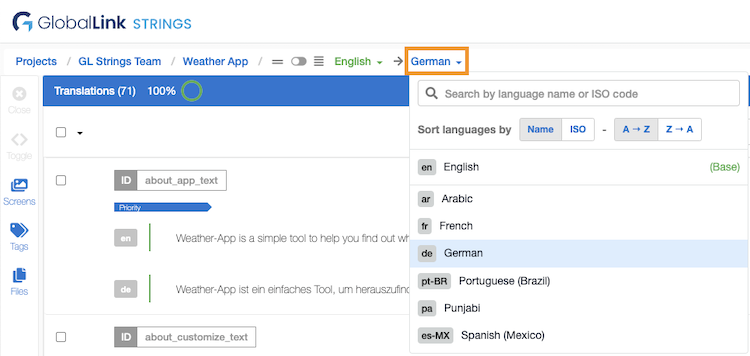Bilingual vs Multilingual modes & how to switch between them
When the GL Strings Editor is open, there are two available modes to view translations: the bilingual mode and the multilingual mode.
Focus on a specific language (pair) for either translation or review.
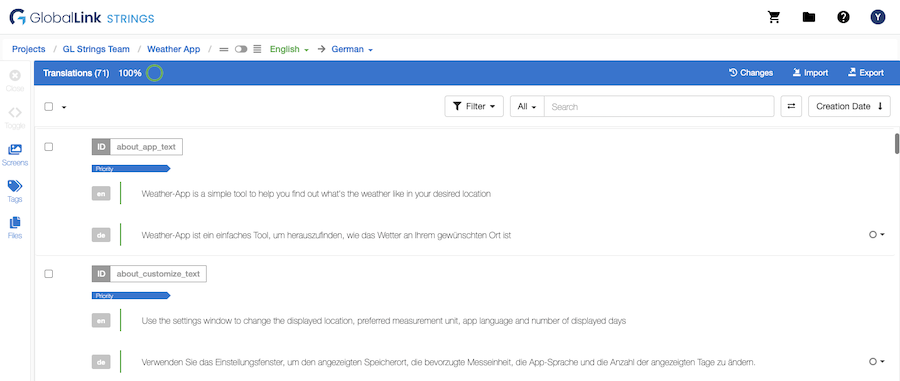
Work across multiple languages simultaneously: view, edit, search, and filter all draft/target strings at once for any set of selected languages.
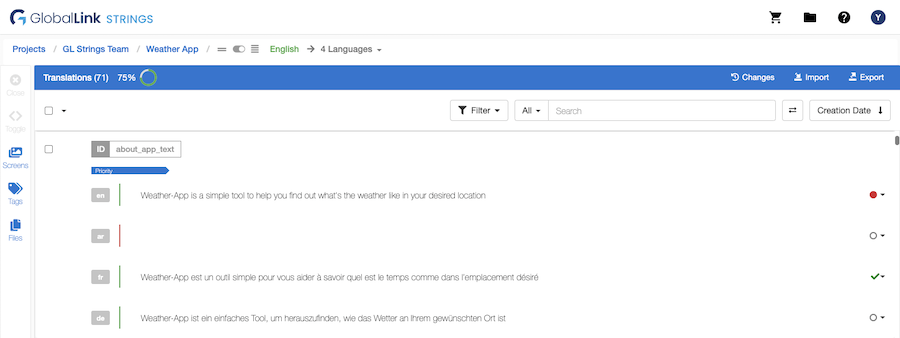
Ensure the language(s) you want to edit are selected from the language dropdown:
When using the Inconsistencies or the Duplicates filters:
Once the language(s) you want to edit are selected:
⚠️ Warning: The option to add character restrictions to a string is disabled in the multilingual mode.
The Editor opens in the bilingual mode by default.
Sort Options
When selecting languages in the language dropdown, languages are sorted by Name in A → Z order by default. You can adjust sorting by:
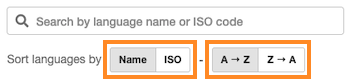
To switch from bilingual to the multilingual mode:
Toggle the switch in the page breadcrumbs

In the language dropdown, select via
Individual language(s): Use the checkboxes to select language(s)
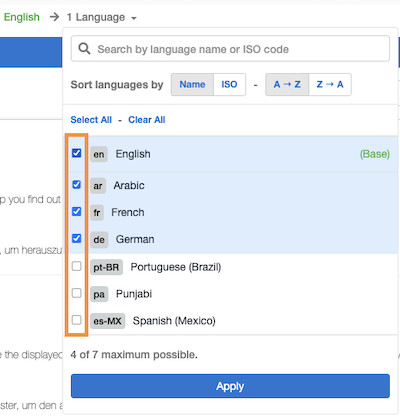
Select All: Click Select All to select all languages available
ℹ️ Option available for projects with fewer than 50 languages.
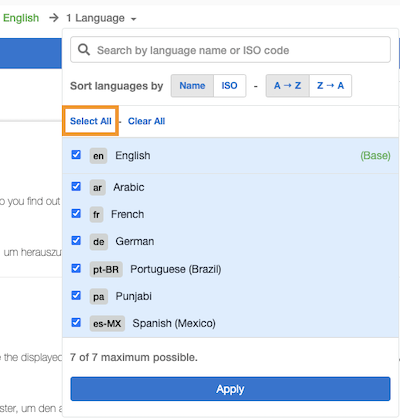
Batch Selection: Click the Batch Selection dropdown to select a batch of 50 languages at a time
ℹ️ Option available for projects with 50 languages or more.
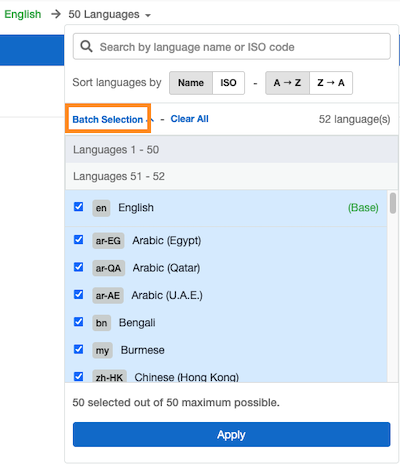
Click the Apply button
To switch from multilingual to the bilingual mode:
Toggle the switch in the page breadcrumbs

Select the target language from the language dropdown