

Assign your team members to particular workflow steps for particular languages
On GL Strings, workflow statuses can be applied for a specific language, for multiple languages, or all languages at the same time. Different workflow statuses can indicate all sorts of steps in the localization process. Additionally, GL Strings provides descriptive out-of-the-box statuses, for example “Needs Translation” or “Needs Review”.
Oftentimes, a member of your team is in charge of a specific workflow step for a given language, like a German translator or the Spanish reviewer. With User Groups you can set up groups of users and assign them specific workflow steps for certain languages. When the workflow status is applied, be it manually in the Editor view, through a manual import, or after a translation order delivery, these user(s) receive automatic notifications about the content that requires their attention.
User Group rules apply across all projects that belong to a team.
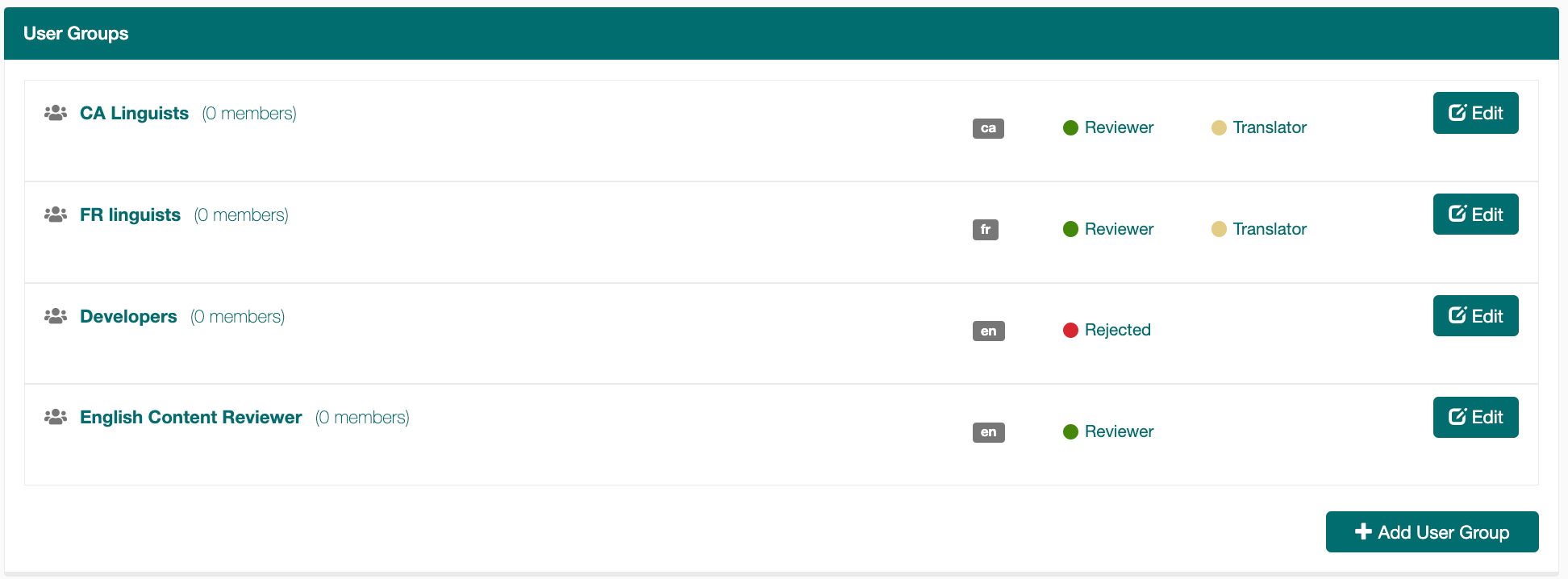
Users with the Administrator user role can create user groups on the team page in the User Group section (found at the bottom of the page.) To add a user to a Group, they must already be a member of the team. To specify a language for a user group, the language must already exist in at least one of the projects under the team.
Only a user with the Administrator role can create or remove User Groups OR add and remove any user role to User Groups.
A user with the Manager role can only add or remove users with the Translator/Reviewer role to a User Group.
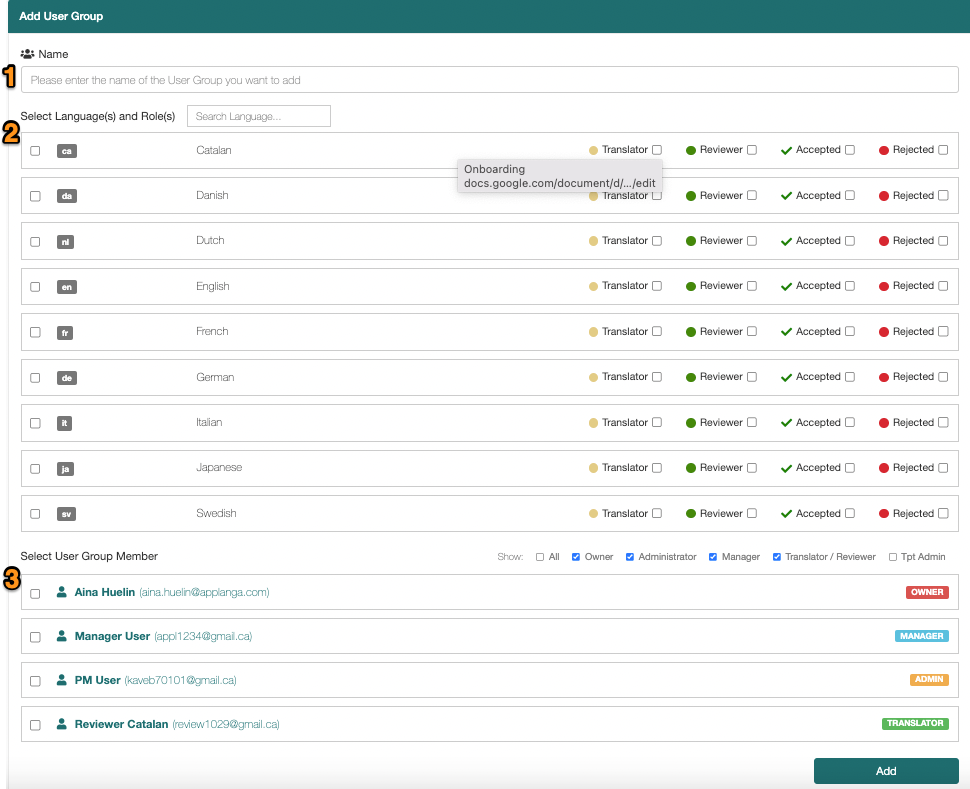
You can also edit existing User Groups with the Administrator user role; Administrators can change the name, add/remove languages and add/remove other users.
By default, a user with the role of Translator/ Reviewer can add and edit Draft translations for every language in any project that belongs to the given team.
If you want a user with the Translator/ Reviewer role to only edit specific languages, add the user to a User Group that is assigned to that specific language. You won’t need to assign any workflow status, just the language itself.
When a user is part of multiple User Groups the restrictions accumulate. Example: one group is assigned only German, another only Spanish, so the user can now add or edit Draft translations in both German AND Spanish.
By default, any user with the role Manager or higher can add and edit Target translations as well as publish Draft translations for every language in projects belonging to the team.
If you want a user with the Manager role to only edit specific languages, add the user to a User Group that is assigned to that specific language. You won’t need to assign any workflow status, just the language itself is enough.
When a user is part of multiple User Groups the restrictions accumulate. Example: one Group has only German, another has only Spanish so the user can add and edit Target translations and publish Draft translations in both German AND Spanish.